Some of the links below are affiliate links, which means we will earn a commission on the products or services you purchase using the links. There is no additional cost to you and the earnings help keep this website running. Read the Affiliate Disclaimer for more information.
Since the launch our WordPress blog many years ago, readers have contacted us inquiring about how to start their own blog. In this post I will share the steps we took to set up our RV travel blog. Keep in mind, the information is focused on how to setup a self hosted WordPress site, which is different from a hosted website. The main benefit of a self hosted WordPress website is having full control and the ability to customize it the way you want to.
How to Setup a Self Hosted WordPress Site
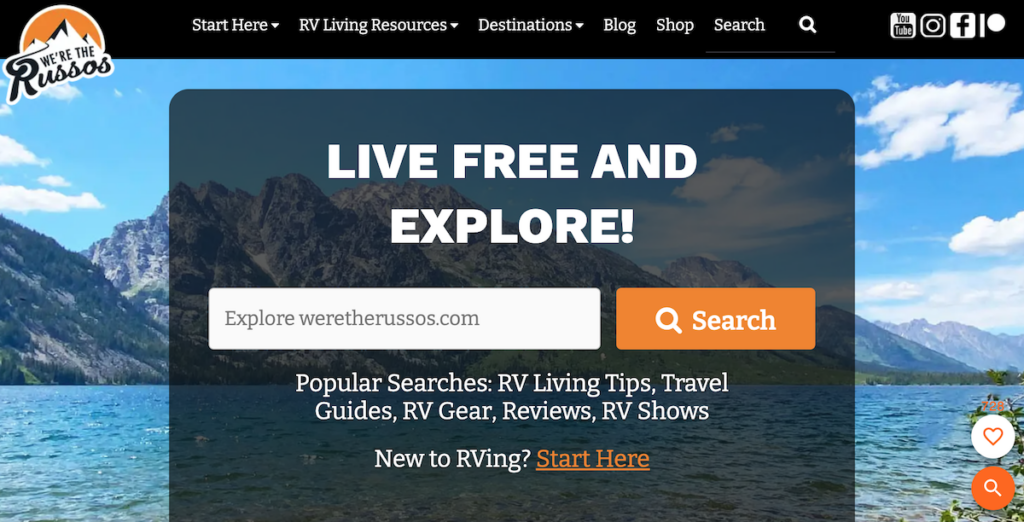
When we first launched this website, we made the mistake of signing up for a hosted WordPress site, but quickly realized we wanted a self-hosted WordPress site and made the switch. Below are the steps on how to setup a self hosted WordPress site, which will take about 15-30 minutes depending on you experience.
Table of Contents
Step 1: Register Your Domain
When you decide to start a blog, figure out what you want the name to be. Check to see if that domain is available then get it registered.
There are several companies you can choose from to register your website domain. The company we use is GoDaddy.
Step 2: Sign Up for a Web Hosting Service
A web hosting service will provide the necessary services and technologies to make your blog available on the internet. There are many web hosting providers out there with varying features. Figure out what features are important to you and pay attention to the renewal price for the hosting service.
The first company we used was Bluehost with an affordable introductory price for web hosting.
Now we use Flywheel, a managed WordPress Hosting provider.

Learn more about why we switched web hosting providers in our Flywheel Managed WordPress Hosting Review.
Step 3: Create a WordPress Site
Once you sign up with a hosting provider, check their help section for instructions on how to create a new WordPress website. Each hosting provider will provide instructions specific to their service on how to install WordPress.
There are many guides and how tos on every step involved with creating a self hosted WordPress website including WPBeginner.com.
Step 4: Choose a Theme
There are many free and paid WordPress themes available for your self-hosted website. Once you pick out the theme you want to use, follow the instructions on how to install your WordPress theme.
When we launched this website, we started with the free Twenty Eleven theme by WordPress. Then we moved to a paid theme by MyThemeShop.
Now, we use GeneratePress and are glad we made the switch. This lightweight WordPress theme has solved many of the issues we were experiencing with previous themes.
Note: if you sign up for Flywheel Managed Hosting, you will have full access to premium WordPress themes as well as Genesis Framework.
Step 5: Create Content
Figure out a handful of content you want to start your blog with. This can include your first blog post and an about page to explain who you are and what people can expect from you.
Perform a search query on “how much content do i need to start a blog?” and you will find a abundance of articles that will help answer the question. We went with the “just go for it” method, but that may not be ideal for your blogging goals.
Step 6: Launch Your Website
When you’re ready to launch your WordPress site, point your DNS at your hosting provider. Your hosting provider should have instructions on how to complete this step.
Good luck and have fun!
Bonus Step: Blogging as a Business
If one of your goals for your WordPress website is to make money blogging, check out the course Blogging as a Business by The RV Entrepreneur School. The course curriculum covers topics including:
- When to monetize your blog
- Legal considerations
- Monetization strategies
Receive a $10 discount on the course by using discount code RUSSOS10.
Good luck with launching your WordPress site!
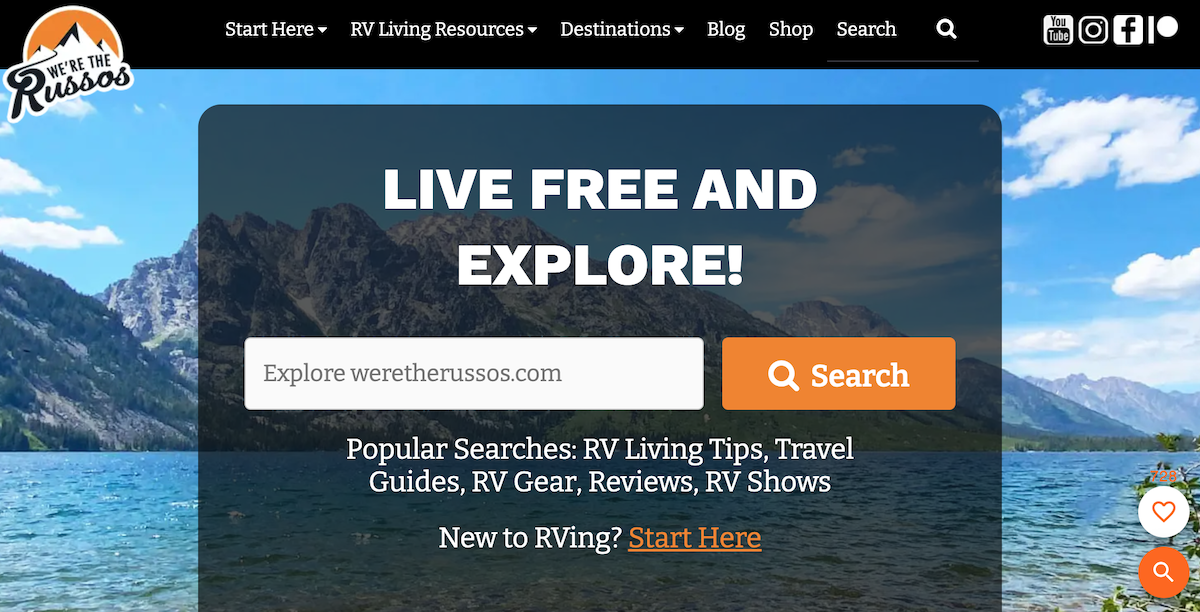
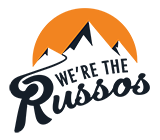
Hey Joe & Kait! I love the setup of your blog and there’s lots of useful information! I am looking forward to my website evolving to this level one day! Thanks for inspiring me! Stay creative!
-Marshall 💕✌️
I making plans to retire early and roam around in a Class B RV. I’ve been doing a lot of research over the past year, which has led me to a lot of your content. I live in San Antonio, TX. You are welcome to park your van at my place anytime. You can use my house if you want to. And I have a couple of motorcycles Joe can ride!
Neil Hammond.
Thanks Neil and will definitely take you up on the offer. I have all my riding gear with me!
Hey guys! Question for you … I was trying to sign up with GoDaddy for domain name, email, hosting, managed wordpress and somehow I messed up when the internet lost connection. I had to have GoDaddy help, I forgot to mention to them that I was signing up thru your affiliate links. May I ask what your affiliate link info is for GoDaddy? I’ll contact them back and have them make sure you get credit for that, if that is at all possible.
Hi Amanda. Thanks for thinking of us! You’re awesome! Here is our affiliate link http://www.tkqlhce.com/click-7756377-10730504-1462394943000
Is there a preferred way to start to learn WordPress and build a blog website without having it be “live” initially?
Thanks for the info and safe travels!
Hi Angie. One way to build the site without it going live is to setup a staging environment. Hope that helps and good luck with the website!
Thanks much! Enjoy your new Camper Van!
We will be going full time in February and I’ve been trying to gather information from various sources – thank you for sharing all this information in one place!
You’re very welcome and hope its helpful!
I guess one big reason that wordpress.com was not adopted is that they don’t allow you with any affiliate links. So self hosted WP is the only option.
I was just going to ask for suggestions/advice on how to start and this post came. Thanks so much. I will read and re-read and possibly sign up for a pay interview. Thanks for that offer and for the wonderful post.
Thank you Kim!